A slow laptop is one of the most frustrating tech problems. You open a browser, and it takes forever. You try to switch between apps, but everything lags. Whether you’re working, studying, or watching videos, a sluggish device kills productivity and patience.
Fortunately, you don’t need hours or expert help to fix it. You can dramatically improve your laptop’s performance in under 10 minutes. These fast and effective steps help your machine breathe again — no deep clean or full reset required. Even short bursts of action, like in a kangaroo jump game earn money session, can lead to noticeable results almost immediately.
1. Close the Resource Hogs
Too many background processes can strangle your laptop’s speed. Applications don’t always shut down fully when you close them. Instead, they sit in the background and continue using your memory and CPU power.
To see what’s slowing things down, open Task Manager on Windows by pressing Ctrl + Shift + Esc or use Spotlight on Mac to search for Activity Monitor. Both tools show real-time system activity.
2. Clean Up Startup Programs
Each time you power on your laptop, some programs launch automatically. Over time, this slows your boot speed. Many apps don’t need to start right away.
On Windows, open Task Manager and go to the Startup tab. On macOS, go to System Settings > General > Login Items. Disable apps you don’t need immediately, such as messaging tools, cloud apps, or game launchers.
This won’t remove the apps; it just stops them from auto-launching, which speeds up login and frees memory.
3. Free Up Disk Space
A nearly full hard drive is a common reason laptops slow down. It affects performance by limiting how the system stores temporary files or swaps memory. Freeing even a few gigabytes can make a difference.
What to Delete Safely
Here are files and folders you can remove with little to no risk:
- Temporary files
- Recycle Bin or Trash contents
- Browser cache and cookies
- Old downloads
- Unused applications
- Duplicate media files (photos, videos, music)
- System logs or crash reports.
Clearing these items gives your laptop more breathing room. Tools like Windows’ Disk Cleanup or Storage Sense and Manage Storage on macOS help speed up this process. Just be sure not to delete files you need — double-check large folders before emptying them.
4. Run a Quick System Restart
If you’ve kept your laptop running for days or weeks, background clutter builds up. A simple restart clears temporary files, resets memory, and shuts down stubborn background processes.
Instead of using Shut Down, choose Restart. This refreshes your system and often fixes sluggish performance, especially after sleep mode.
5. Pause Cloud Syncing Temporarily
Cloud apps constantly sync files in the background. OneDrive, Dropbox, iCloud, and Google Drive are helpful, but they can slow your system while uploading or downloading in real time.
If you’re editing large files, streaming, or gaming, pause syncing for a while. Most cloud apps allow you to pause with one or two clicks from their taskbar or menu bar icons. This frees up bandwidth and system resources immediately. You can resume syncing when your task is complete.
- Cloud Mobile Testing: Guide to Testing Apps at Scale
6. Clean Your Browser
Your browser might be the biggest memory hog on your laptop. Dozens of open tabs, active extensions, and cached data can slow everything down, especially on older systems.
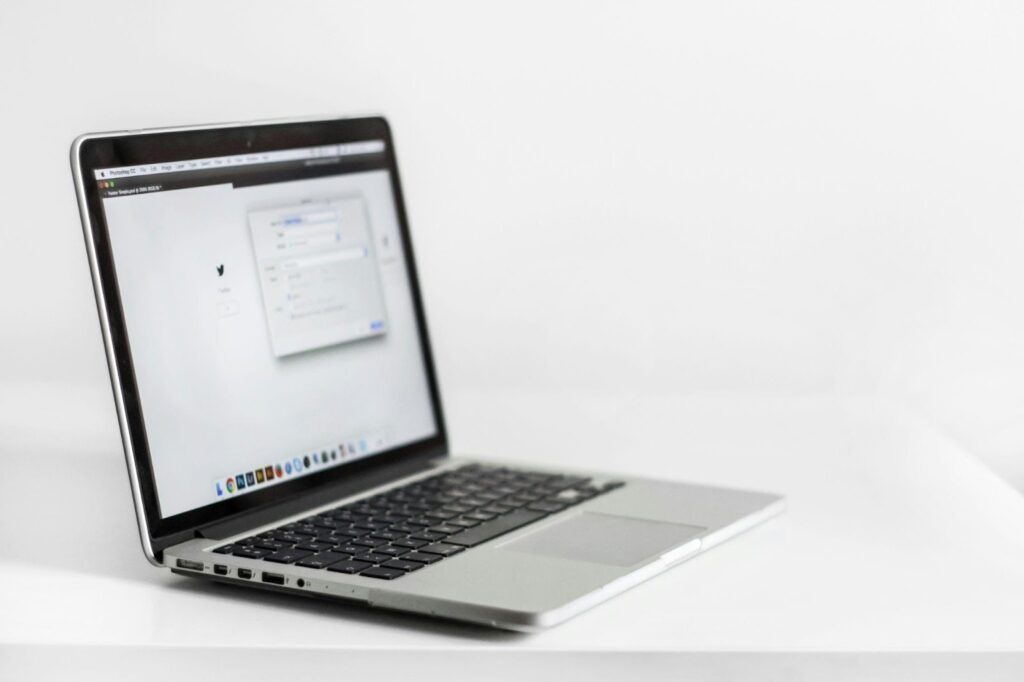
Start by closing tabs you no longer need. Then head into your extensions list and disable or remove anything that isn’t essential. These small actions can free up a surprising amount of memory and improve responsiveness.
Bonus Tip
Lightweight browsers use fewer resources, so they are ideal for older or low-RAM laptops. Brave blocks ads and trackers, and Firefox Focus clears data after each session. Use one of these to speed up browsing, especially when you multitask.
7. Quick Maintenance Scan
Sometimes, a slow laptop signals the presence of malware or unwanted software. It’s a good idea to run a fast scan using your system’s built-in tools.
On Windows, open Windows Security > Virus & Threat Protection and choose a quick scan. On macOS, use XProtect, Apple’s built-in malware scanner. While full scans take longer, quick scans often find and fix minor issues that cause slowdowns.
Avoid third-party cleaners unless you trust the developer — some are bloatware in disguise. Stick with trusted tools built into your OS or recommended by major tech companies.
